What: File Save 1 allows you to save the PSD, full resolution JPGs and 72 dpi JPGs in one step.
What Else:
● Can specify two different size 300 dpi JPGs for saving.
● Can specify three different size 72 dpi JPGs for saving.
● Original file can be any size or shape. File Save 1 calculates the appropriate height for the
various copies based on the width specified.
● File Save 1 provides an option to save square layouts to an 8x10 canvas, ready for printing.
● Metadata is preserved with all copies.
How: File Save 1 has a dialogue box that prompts you for which size files to save. You make your selections and/or enter the file sizes and click save to create multiple files in one step.
When the script is run, a dialog box appears. This gives you options for what type of JPGs to save. File Save 1 uses the responses to these check boxes and the values in the 'pixels wide' fields to determine which JPGs to create.
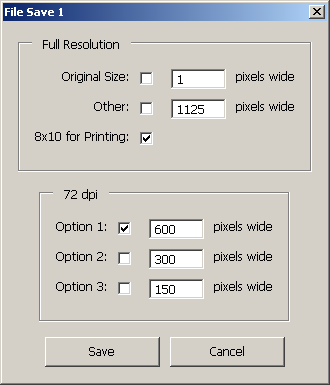
Saving Options:
Original Size: This option defaults to the current size (width, in pixels) of the PSD. You could change it, for example, if you create at a 12”x12” size (3600 pixels wide), but wanted to save your full resolution jpg at 8”x8” (2400 pixels wide).
Other: This option can be used for a second version at 300 dpi. For example, a 12”x12” and 8”x8” version could be saved by entering 2400 here and checking the Other box.
8x10 for Printing: This option takes a square layout and puts it on an 8”x10” canvas, for printing purposes. The layout is positioned at the top portion of the 8”x10”. The script uses the current foreground color on the expanded canvas and puts a small solid color border around the top, left and right edges, so that no edge details are lost when printing.
72 dpi – Options 1, 2, 3: These give you 3 options for saving at 72dpi. The defaults are set to 600, 300, 150 but can be changed, if desired, by entering new width values in the boxes.
Example:
Start with a finished layout (layered PSD). This example is 'My_Layout.psd'.

Run the script with all options selected.
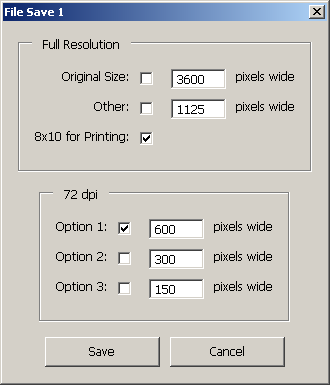
The script produces these files, in the same folder location as the original PSD. The script uses the original file name and adds '_xxx', where xxx is the width (in pixels) of the file created. (Except the 8x10 version)
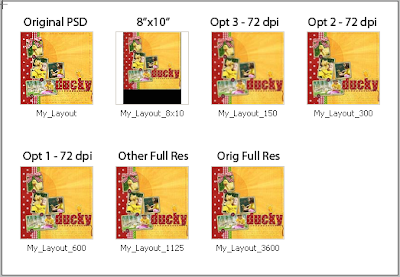
Supplies used in sample layout from:
Christy VanderWall
Acrylic Rainbow Cooties
Good Times
Rainbows and Sunshine
Actions from Atomic Cupcake




These are such fun-loving photographs to scrap. Love the beautiful colors and overall design. I rarely miss viewing your awesome layouts at scrap girls. Thanks again for your kindness.
ReplyDeleteWow, this is amazing. This is going to save me so much time! Doing a happy dance. :)
ReplyDeleteI just tried to install your Save 1.. Thank you by the way I love this idea. but PSE 9 told me that it could not save the file, it's not compatible. Have you seen this before??
ReplyDeleteNo, I have not seen or heard of this before. However, PSE 9 was not out when the scripts were written. So, it may very well be that they are not compatible.
Deletenever mind it seems to be working!! Go figure :)
ReplyDeleteWell...good to know! :)
Delete