What: Copies and pastes one or more open files (JPG or PNG) to a PSD file and then closes the JPG and PNG files.
What Else:
● Only copies, pastes and closes JPG or PNG file types.
● For each file that is copied, a new layer is created in the receiving PSD. The original file name is used as the layer name.
● The receiving PSD file must be saved first.
● If the receiving PSD dimensions are smaller than the original file, Copy and Close will scale the item to fit within the receiving PSD.
How: With a PSD open and one or more JPG or PNG files open, run Copy and Close.
Using the Script:
1. Open an existing PSD or create and save a new one.
2. Open a file or multiple files that you want on your layout.
3. Run the Copy & Close Script.
For Photoshop users: You can run the script regardless of which file is active. However, if there is more than one PSD open, you will need to select one or the script will prompt you to do so.
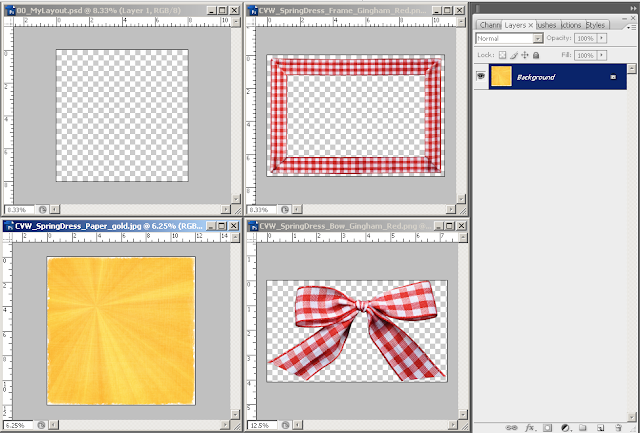
For PSE users: Select the PSD you want to copy to and Run the script. If something other than a PSD file is active, you will get this message.
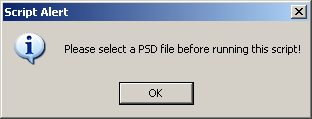
Copy and Close will copy all jpg and png files in reverse of the order that they were opened. Any PSD or other file types that are open will not be copied or closed.
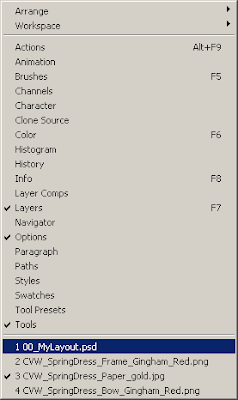
Each file is copied to the PSD, centered, re-sized to fit (if necessary) and given a layer name from the original file name.
Notes: If the original file dimensions are smaller than the receiving PSD, no re-sizing is done. If your PSD is not a square format (for example, an 8.5” x 11” format), certain items may still be re-sized larger than your PSD.
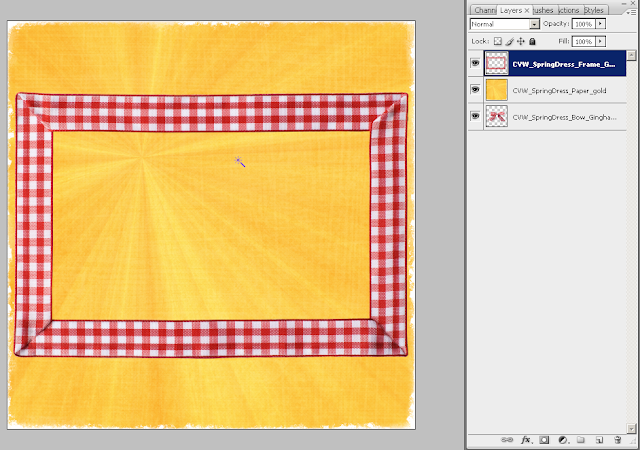
Close-up of layer names assigned in example above.
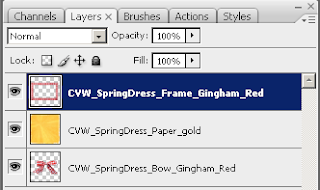




Christy,
ReplyDeleteI read a tip for making "drag sheets" with the alphas I get with my kits. By creating one layered document with all the alpha elements on it, it becomes so much easier to create titles and word art - after you've done the work of creating the drag sheet! Then I found your "Copy and Close" script and voila; the whole process has become easy as pie. I use your script to copy the whole alpha to my psd, drag them into place, and save. The next time I want to use the alpha I open up the psd and drag the letters from the drag sheet to the layout.
Thank you so much for your generosity in making these scripts available. Love them.
This looks like an AMAZING time saver. Thank you so much!!
ReplyDeleteI'm going to try this... thank you for so generously sharing this with us.
ReplyDeleteFantastic idea! Thank you so much for sharing this script.
ReplyDeleteI used this today. It worked great! Thank you so much!
ReplyDeleteThank you so much for sharing this. I can't wait to use it. :)
ReplyDeleteThis looks awesome, thanks so much!
ReplyDeleteI have the feeling this script and the supply tracker are about to change my life. I've known, wistfully, about your scripts for ages but my copy of PSCS had some kind of error and wouldn't run scripts. I just got a copy of CS2 and after installing it, I came here immediately! I have been dreaming of being able to use these! Thank you so much!
ReplyDelete